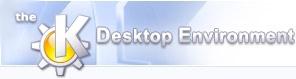
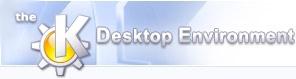 | Viewing sounds |
| Prev | Using soniK | Next |
soniK displays the sound on screen with time increasing from left to right. The format of the times shown on the horizontal axis can be chosen using the View->Time Format menu.
To move the cursor, use the arrow keys or Left click. To scroll the display, press the Ctrl key with the arrow keys or the Shift key with the mouse wheel. To zoom in and out, press the Ctrl++ and Ctrl+- keys or use the mouse wheel. For more details on the available keys, see here.
To select a part of the sound, press the Shift key with the arrow keys or drag with the Left mouse button. Once a selection has been made, the edges can be dragged with the Left mouse button. The whole selection can be moved by pressing the Shift key with the Left mouse button.
soniK provides several ways of visualizing sound data. The display type can be chosen using the View->Display menu. The default installation includes:
This display plots the value of the signal against time. The format of the vertical axis can be chosen using the View->Scale Format menu. The colours used in the display can be configured in the Settings->Configure soniK menu.

This display plots the intensity of the frequencies in the sound against time. The vertical axis shows the frequency and the colour of each pixel shows the intensity of each frequency at that point in time. The colours used in the display can be configured in the Settings->Configure soniK menu.

| Prev | Home | Next |
| Opening and Saving Files | Up | Playing sounds |